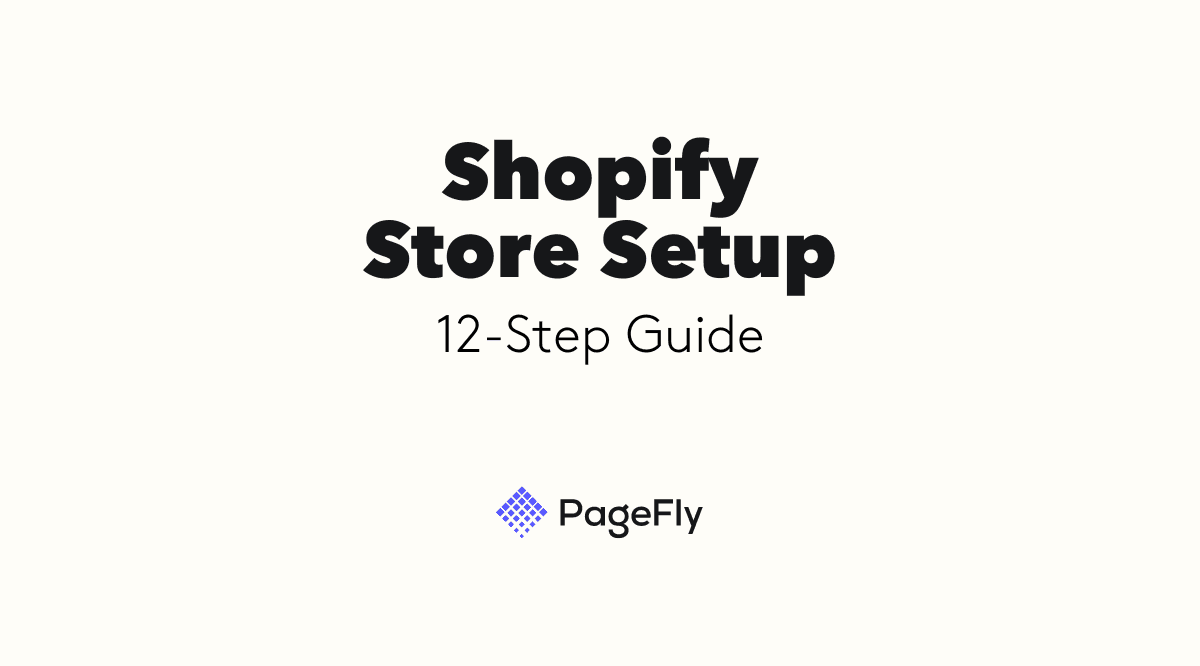Everything you need to know about Visitor Profiles
Oct 13, 2021
Published by: Sean McCarthy
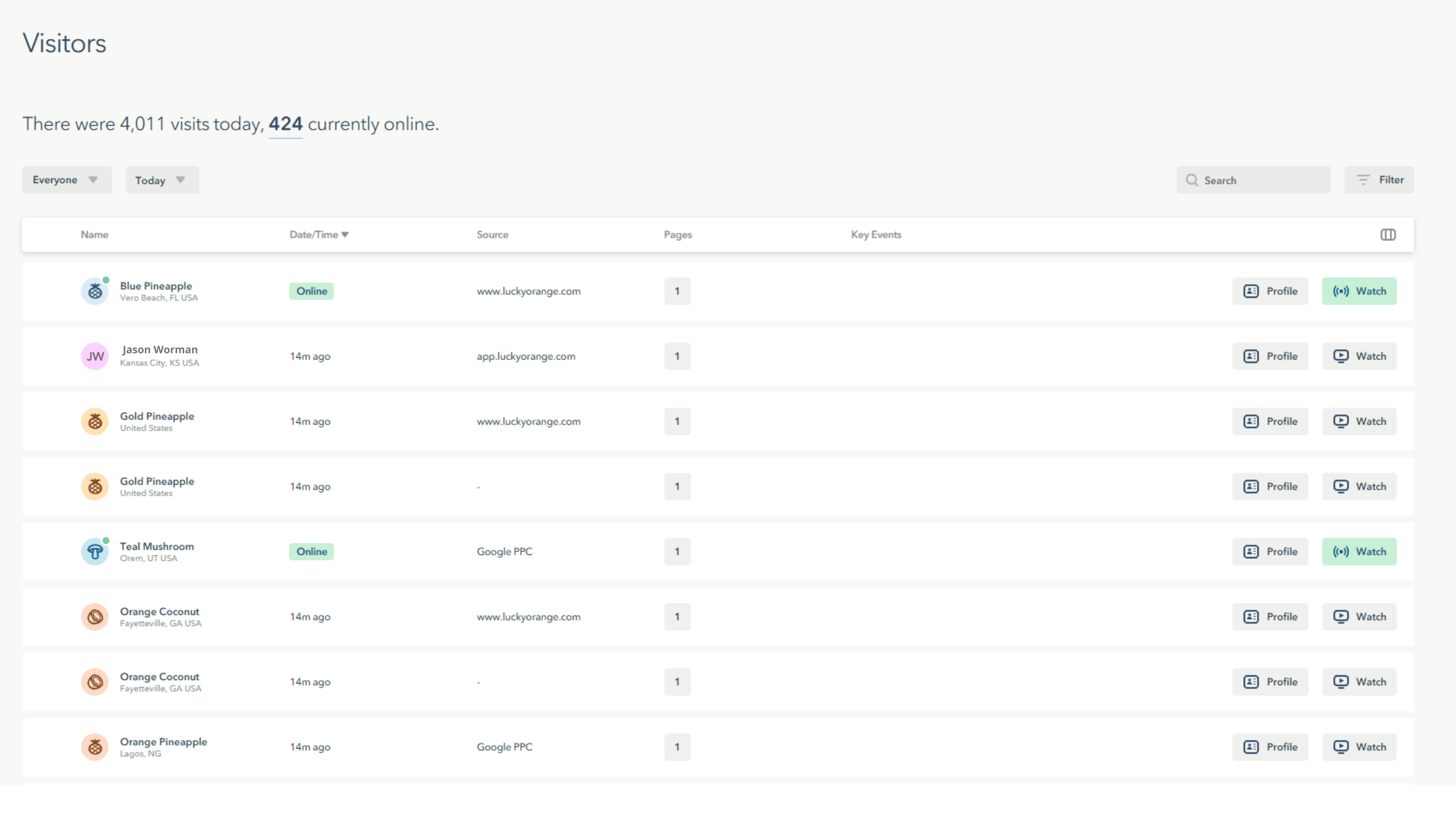
The idea is simple: Organize the information you have about someone in one spot for quicker research. Watch recordings, take notes, study key events and share recordings with teammates all in one place.
In everyday applications, you’ll identify someone as being part of an audience segment or search for a specific person (more on that later) and click into their profile to see which web pages they’ve visited or key events that occurred during sessions—alongside metadata like contact information or traffic source.
This post provides all the knowledge you need to become an expert at using Lucky Orange Visitor Profiles. Let’s get started by taking a look at the spot where all profiles live, the Visitors’ Table.
Inside the Visitors’ Table
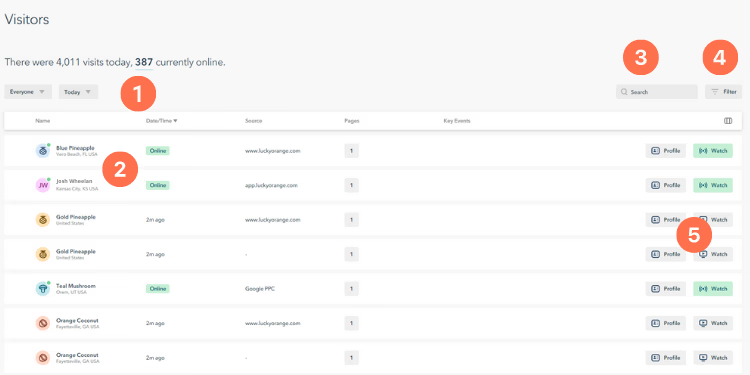
The image above is the Lucky Orange Visitors’ Table. Here are the most important things to engage with inside this powerful section of our app.
In the upper-left hand corner you’ll see a real-time readout(1)of the number of people currently on your site alongside the total visitors during your selected time range. Below that you’ll find the time range selector and a spot to choose from your Saved Segments.
Saved Segments help you quickly filter to only see website visitors who meet certain criteria. For example, if you regularly study visitors from Facebook who are coming to your site for the first time, you can create a segment called “Facebook First-Timers.” More on filtering and saving segments below.
Just below this, you’ll see a list of actual visitors (2). If you’ve gotten their name at some point, you’ll see it here. If not, we assign a random identifier - like orange tomato - to keep things organized.
If a visitor is currently on your site, you’ll see a green dot next to their icon. In the Date/Time column, you’ll see a green Online status indicator. You can click that icon to watch their session in real-time. You’ll also see a green Watch button on the left of that visitor’s row so you can see what they’re doing on your site right now.
Moving to the upper-right-hand corner, you’ll see the search bar (3). Here you can search for a name, traffic source, IP address and more. Results display immediately in the Visitors’ Table.
To the right of that, you’ll find the powerful filtering menu (4). Clicking here opens a right-hand drawer with a full list of filtering options. Beyond default filters like traffic source, device, visit number and landing page, you’re able to segment website visitors by custom data like a key event or shopping cart value.
Even better—if you find a segment valuable or insightful, you can add it to your list of Saved Segments from within the filtering menu.
Finally, you’re able to click “Profile” (5) to view that visitor’s profile, “Watch” (5) to jump right into their recordings of previous sessions on your site or, if they’re active, follow along with their current live session.
Inside a Visitor Profile
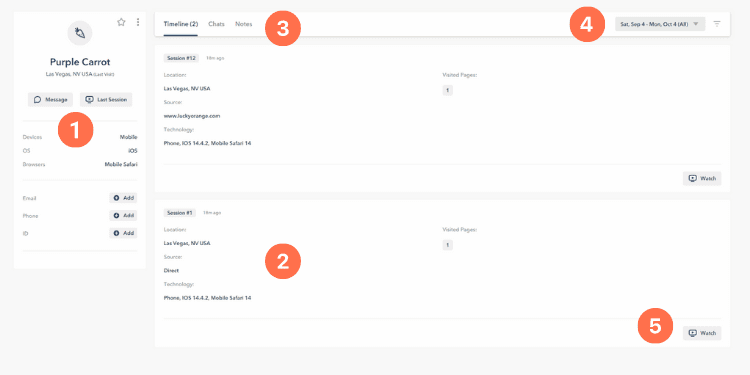
This is a Visitor Profile. Let’s repeat the same exercise as above—detailing some of the most important things to know about in this view.
On the left-hand side of this page, you’ll find the main profile block(1). This includes metadata you’ve collected, the visitor’s browser, location name and quick buttons to chat with them or view their most recent session. Team members may manually update this section over time as new information becomes available.
The wide blocks in the middle of the page (2) represent a session on your site. In this instance, this person came to your site twice within the selected date range (4). Each block shares some basic information about the session and features a button (5) to begin watching the playback.
Also available inside a profile are quick links to notes and previous chat conversations(3)you’ve had with this visitor. These can both be made visible for your whole team or be private to a specific user.
How to use Visitor Profiles to increase revenue and improve the customer experience
This is no doubt powerful information to have on your side, but what can you do with it? The most common usage of Visitor Profiles is to find and watch Session Recordings that represent an interesting site behavior.
In other words, if something’s happening on your site (lower than normal conversion rate, high bounce rate, low sales of a certain product), you can filter or search for visitors who meet that criteria and then view several of their profiles to see what might be causing that issue.
Let’s get specific with a few examples of how you might use Visitor Profiles.
Analyze visitors from a new traffic source
Your new traffic source is performing really well and you want to replicate its success in other channels. While it could just be more qualified prospects coming through, you also want to see if there’s something those people are doing on your website that leads to increased conversions.
To evaluate traffic from a specific source, you’ll simply filter the Visitors’ Table for that source. Then, apply any additional filters of your liking (number of visits to the site, landing page, etc.) and begin evaluating visitors.
For something this broad, you’ll likely need to watch Session Recordings for several people to spot trends.
Things to look for include people consistently reading certain content blocks, visiting a specific page like shipping information or FAQs, using a search or product filtering function or anything else that you could encourage other visitors to do to increase likelihood of conversion.
TIP: Be sure to use the note-taking function inside each profile (and mark them with a star if you’d like) so you can come back later and see your research.
Figure out why a landing page is converting fewer visitors than average
You’ve launched a new landing page variation you thought would crush it and it’s converting visitors at a lower rate than your main pages. What’s happening?
Once you filter your Visitors’ Table by landing page and start to watch Session Recordings for these visitors, you’ll want to look for evidence of the following:
Not reaching the spot on your page with the primary CTA
Getting distracted by secondary elements or content blocks that link them to other pages
Images not rendering properly or being a distraction
Clicking on elements that aren’t linked
Mouse movement over the same block of text multiple times (can indicate confusion)
Rage clicking on the page or specific elements
Clicking into shipping information or FAQ page and then abandoning (can indicate bad shipping terms or confusion around a part of the buying process)
In this situation, Dynamic Heatmaps may also come in handy. With a click or scroll heatmap, you’ll see how the average visitor behaves on this page. It’s a great way to see if the behavior you’re noticing in Session Recordings is a typical thing or simply an outlier for that visitor.
In this heatmap, we see the average visitor spending most of their time in the upper-left-hand part of the product collection. This could indicate a popular item or human nature to navigate there first.
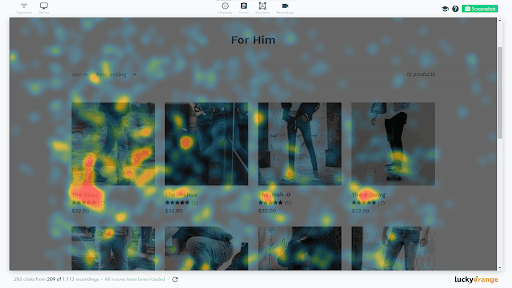
Investigate a customer service issue
You’re reading a customer service ticket stating the person had an issue with their purchase (incorrect shipping cost or delivery timeline, product not as described, etc.) and you want to find more information before calling or emailing them.
Searching for their name in the Visitors’ Table, you find their profile and start to view the Session Recording for the session where they made their purchase. You notice they viewed the shipping information page but didn’t scroll to the section discussing a current delay in shipping times. You also notice they had a chat conversation with your team and see your team member provided an incorrect product detail.
While both of these are true customer service issues, you now have the information you need to address the customer properly and increase your chances of making things right.
In other instances, customer service teams will jump into the Visitor Profile while chatting with someone to see what they were doing before they started the conversation. This is often helpful to understand the person’s point of view and what might be triggering their concern or confusion.
The CRO process
There’s a very real chance your initial research doesn’t shed light on a game changing website optimization opportunity.
And even though super concise, actionable insights were the focus of this article, our discoveries are often less clear. We’re then required to use our business knowledge and intuition to make optimization decisions.
Does that mean CRO is a waste of time unless you make a huge discovery every time you log in to Lucky Orange? No. The reality is that any time you can see visitor behavior in action, you’re learning about their preferences and tendencies. You’re strengthening your ability to make great decisions on your website and deliver better A/B test ideas.
It’s important to remember that conversion rate optimization is a process and one that always pays off for those who approach it with positive intent and consistency. Once you identify who on your team will become the CRO expert, start to build in time and workflows for them to explore the site and a platform for them to communicate their findings.